Tady mas original:
Ok, so yes I know this has been covered before, but it seems a lot of "NEW" people are having issues with Multi Disc games.
So here is my tutorial on how to solve it, this works 110% if you follow my instructions to the T.
This Mod covers:
Dead Space 2, Rage, Battlefield 3, Final Fantasy XIII, Mass Effect 2, LA Noire, Blue Dragon, Star Ocean and all other multi disc games that I currently cant think of off the top of my head right now. Just add them to the MULTI.INI
Requirements:
1.) JTAGED XBOX 360
2.) Dashlaunch 2.20 or higher; 2.25 is Highly Recommended & Included
3.) SWAP.XEX
4.) MULTI.INI
All the above files can be found here excluding the JTAGED XBOX 360, You are on your own with obtaining that prerequisite ;)
You will also need 5.) Freestyle Dashboard which can be found here
I have included a screen shot of MULTI.INI and a sample in the RAR as well as the screen shot below.
Step 1:
edit the MULTI.INI with "your" games.
make sure you use all lower case names /directories
You can get the GAME ID -> [535107e4] for your games here
If your games are on a USB Drive then use; usb:\games\game folder name\
If your games are on the Internal (XBOX) Hard Drive then use; hdd:\games\game folder name\
If your game is a GOD container use; Hdd:\Content\0000000000000000\454108DF\00007000\B8605B3BAFB748ACD08A (< -This is only an Example replace 454108DF\00007000\B8605B3BAFB748ACD08A with your proper GOD container folder name)
IMPORTANT!!!!!
Do not put a \ at the end of the GOD container games like you did for the USB and HDD paths above, if you do THEY WILL NOT WORK !!!
Once you have your MULTI.INI file edited, upload/copy it to the root of your Internal (XBOX) Hard Drive
Step 2:
Upload/copy the SWAP.XEX into the root of your USB/HDD hard Drive (where ever you decided to install/run Freestyle Dashboard From)
Step 3: Install Freestyle Dashboard (I am not going to go into that, there are many guides found here (Click The Link) on how to do that, search the forums or Google it)
Step 4: Install/Re-Install Dashlaunch (I am not going to go into that either, there are many guides found here (Click The Link) on how to do that, search the forums or Google it)
Congratulations! You Are Finished!!!!!
That's it, now any games that are Multi Disc games will automatically switch to the next disc when prompted or switch to the proper disc if loaded from the wrong disc.
"Help Me, Its Not working for Game XXXXXXX, or game XXXXXXX!!"
as stated in the tutorial YOU MUST RENAME the game names in the MULT.INI to match "YOUR GAME FOLDERS", if you leave the .ini file the way it is, it will not work unless of course you named your game folders EXACTLY the way I did.
And to make this crystal clear, I named my Dead Space 2 Game folders "dead space 2 disc 1" & "dead space 2 disc 2" if you did not name it exactly the same as I did and you did not modify the MULTI.INI to reflect your folder naming then it will not work, so either change the name in the MULTI.INI to match you game folder or RENAME your game folders to match what the MULTI.INI says.
6 of 1, 1/2 dozen of another.......
Also all game folder names and id's in your MULTI.INI must be in lower case.
"Help Me its not working at all!!"
Make sure you put the swap.xex in the root of the HDD/USB that you installed FSD to, IE in the main directory,
DO NOT DO THIS:
[Plugins]
plugin1 = Hdd:\Content\0000000000000000\Freestyle\Plugins\swap.xex
it should look like this:
[Plugins]
plugin1 = hdd:\swap.xex
or
[Plugins]
plugin1 = usb:\swap.xex
here is an example of my launch.ini:
[QuickLaunchButtons]
BUT_X = Usb:\Freestyle2\FreestyleDash.xex
Default = Usb:\Freestyle2\FreestyleDash.xex
[settings]
nxemini = true
pingpatch = true
contpatch = true
fatalfreeze = true
dvdexitdash = false
xblaexitdash = false
regionspoof = true
fatalreboot = false
debugout = false
liveblock = true
livestrong = true
noupdater = false
exchandler = true
[Plugins]
plugin1 = Usb:\swap.xex
and here is an example of my multi.ini:
; this ini has the same rules as launch.ini and must be placed on the root of a device
; paths are determined the same way (usb/Hdd/etc) see dash launch sample ini for more info
; title ID is used for ini category (can be found in fsd, with xextool, the folder name built by iso2god/nxe install)
; use only numbers and small letters here
; only disks listed in the correct titleid category will be parsed from this ini
; paths for GOD games must point at the root CON descriptor, and NOT end in a \
; Example: disk2 = Hdd:\Content\0000000000000000\454108DF\00007000\B8605B3BAFB748ACD08A
[454108df]
disk1 = usb:\games\dead space 2 disc 1\
disk2 = usb:\games\dead space 2 disc 2\
[4b4e0809]
disk1 = usb:\games\castlevania - lords of shadow disc 1\
disk2 = usb:\games\castlevania - lords of shadow disc 2\
[535107e4]
disk1 = usb:\games\final fantasy xiii disc 1\
disk2 = usb:\games\final fantasy xiii disc 2\
disk3 = usb:\games\final fantasy xiii disc 3\
[454108ce]
disk1 = usb:\games\mass effect 2 disc 1\
disk2 = usb:\games\mass effect 2 disc 2\
[5454086c]
disk1 = usb:\games\l.a. noire\
disk2 = usb:\games\l.a. noire disc 2\
disk3 = usb:\games\l.a. noire disc 3\
[425307ec]
disk1 = usb:\games\rage disc 1 usb\
disk2 = usb:\games\rage disc 2 usb\
disk3 = usb:\games\rage disc 3 multiplayer usb\
[45410950]
disk1 = hdd:\games\battlefield bad company 3 disc 1\
disk2 = hdd:\games\battlefield bad company 3 disc 2\
Good Luck